When working with Linux, it is often necessary to view TCP/IP information associated with each network interface on the device. This information can be helpful for troubleshooting network connectivity issues or understanding the network configuration of the system.
Fortunately, Linux provides a command that allows you to easily display TCP/IP information for every interface on the device. The command is ifconfig.
To use the ifconfig command, open a terminal window and type the following:
ifconfig -aWhen you run this command, you will see a list of all the network interfaces on your Linux device, along with their associated TCP/IP information.
The output of the ifconfig -a command will include the following information for each network interface:
- Interface Name: This is the name of the network interface, such as eth0 or wlan0.
- Link encap: This indicates the type of link encapsulation used by the interface, such as Ethernet or Loopback.
- HWaddr: This displays the hardware address (MAC address) of the interface.
- inet addr: This shows the IP address assigned to the interface.
- Bcast: This displays the broadcast address for the interface.
- Mask: This shows the network mask for the interface.
- inet6 addr: This indicates the IPv6 address assigned to the interface, if available.
- Scope: This displays the scope of the interface, such as global or link.
- UP: This indicates whether the interface is up or not.
- RUNNING: This shows whether the interface is running or not.
- Multicast: This displays the multicast status of the interface.
- MTU: This shows the Maximum Transmission Unit (MTU) of the interface.
By using the ifconfig -a command, you can quickly gather TCP/IP information for all the network interfaces on your Linux device. This information can be useful for troubleshooting network issues, configuring network settings, or understanding the network configuration of your system.
It’s worth mentioning that the ifconfig command has been deprecated on some Linux distributions in favor of the ip command. However, the ifconfig command is still widely used and should work on most Linux systems.
Now that you know how to display TCP/IP information for every interface on Linux using the ifconfig command, you can easily gather the necessary network details for your troubleshooting or configuration needs. Remember to always refer to the official documentation or consult with a network administrator if you have any specific network-related questions or concerns.
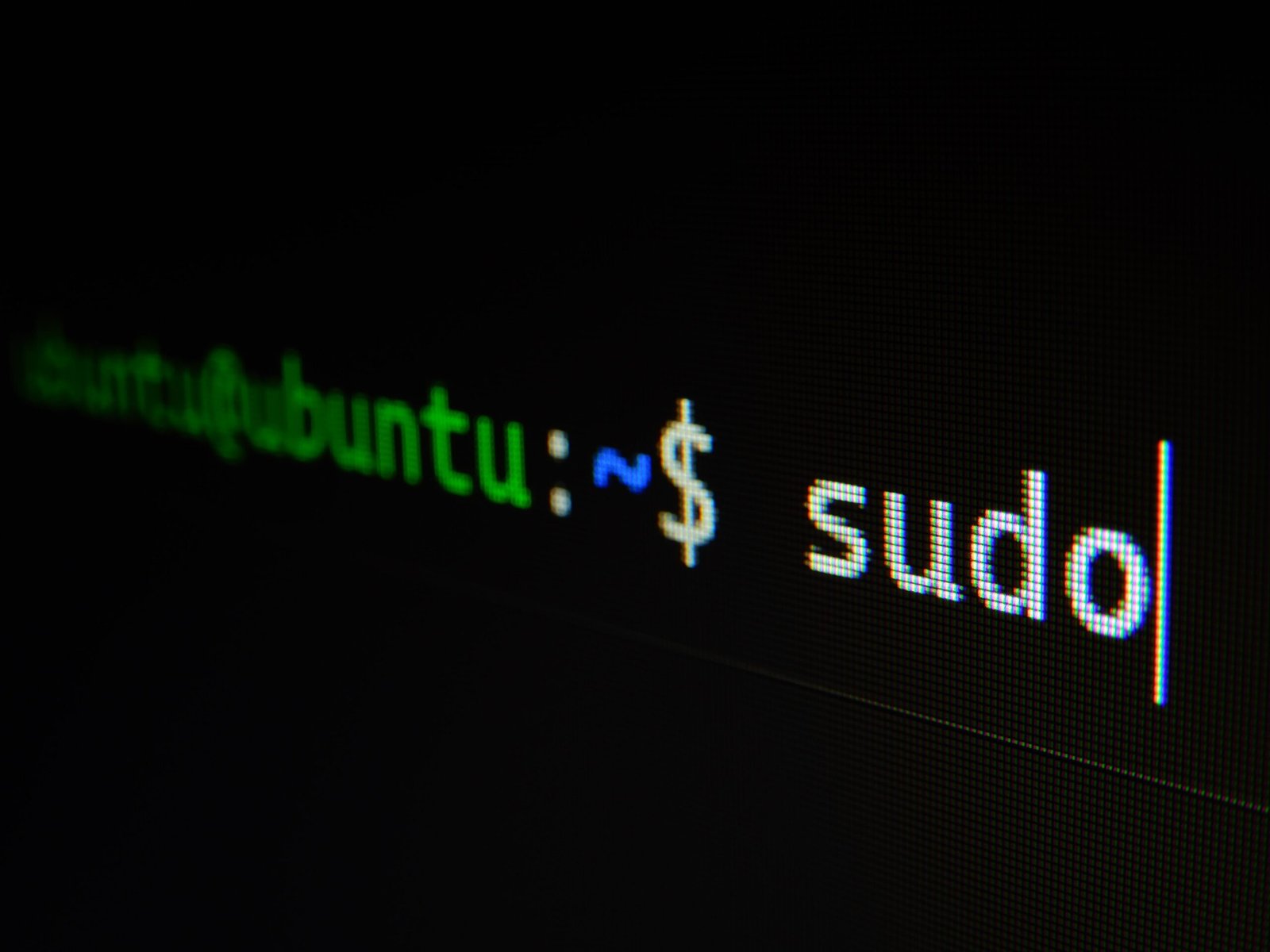
Leave a Reply